Tutorial
Windows 7 can be installed without user intervention by placing a specially formatted XML file on a USB drive or floppy disk before booting from the installation DVD. The file's name is either Autounattend.xml (my preference) or Unattend.xml. The file is placed in the root directory of a USB drive or floppy disk.
This tutorial will tell you how to use the Windows AFG, what each field in the form does and how to setup an unattended installation. In order to give a clear indication of what each setting is, you should read the following points:
Once you have gone over the information above, you are ready to start.
-
First you will need to select the edition of Windows you wish to install.
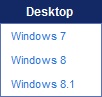
-
Ensure you input all information correctly and accurately. Double check that the information is correct to be sure.
You can do either option A or option B below;
- Click on the "Download File" link, which is below the text box. You will be prompted to save the file.
-
Once you are sure the information is correct, at the bottom of the page there will be a text box. Click on the "Highlight All" button to select the entire text box.
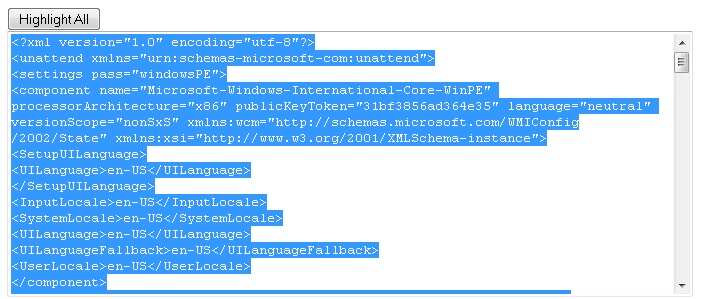
Right click on the text and select "Copy".
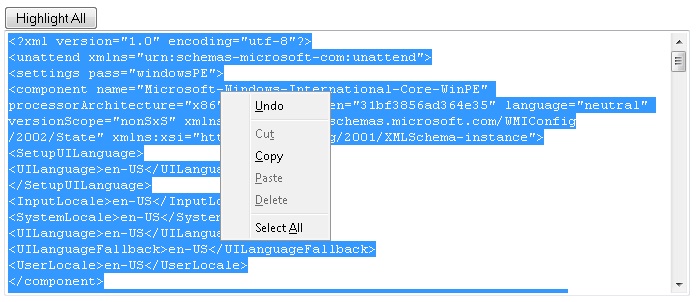
-
Now open up a text editor and "Paste" what you just copied. Name this file "autounattend.xml" without the quotes. Save it to a known location.
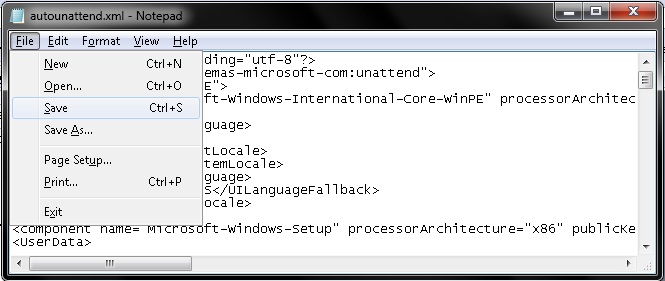
-
Insert a USB flash drive into an available USB port. Ensure there is no data on the USB or format the drive. Navigate to the root of the USB drive and copy the file "autounattend.xml" to the USB.
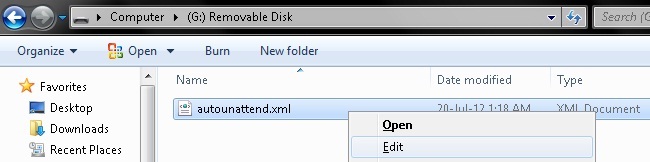
-
Now go to the computer you wish to install Windows 7. Start up the computer and boot into the BIOS; this will vary from each manufacture. Check to see if the CD/DVD (or other media) drive is the first to boot.
-
Insert the Windows 7 DVD (or other media) and the USB drive into an available port.
-
Now save changes and reboot. The computer will boot from the CD/DVD (or other media) drive and begin the installation process.
-
If all goes well, you can walk away and come back in 10-20 minutes time with a fresh installation of Windows OS.